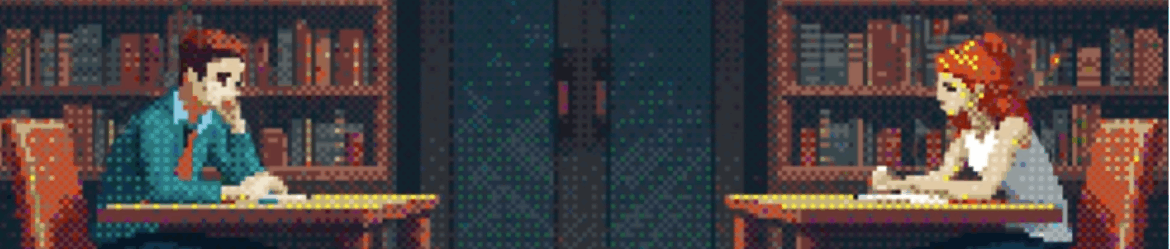La felicità …
Crescendo impari che la felicità non e’ quella delle grandi cose. Non e’ quella che si insegue a vent’anni, quando, come gladiatori si combatte il mondo per uscirne vittoriosi. La felicità non e’ quella che affannosamente si insegue credendo che… Leggi tuttoLa felicità …