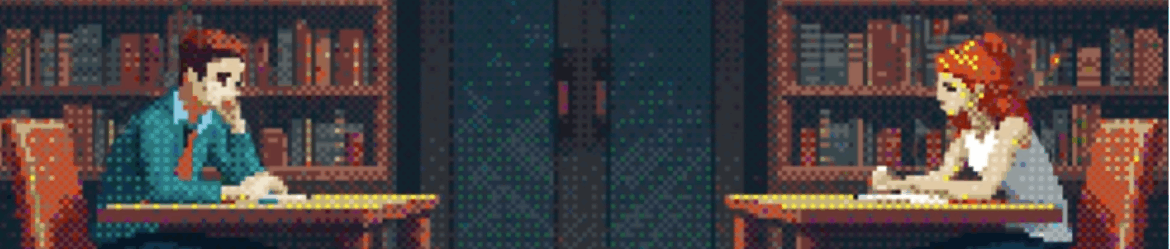Apache server-status
To the uninitiated, the mod_status output can look like so much gobbledegook, but it’s really quite straightforward. Let’s take a look at some sample output. Apache Server Status for somedomain.com Server Version: Apache/1.3.9 (Unix) PHP/4.0b3 Server Built: Mar 4 2000… Leggi tuttoApache server-status