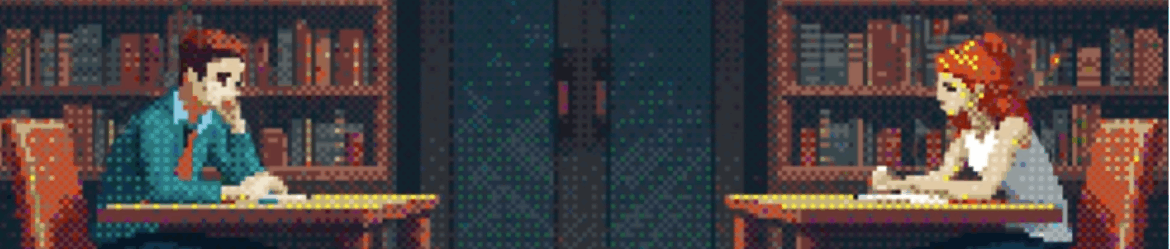Demystifying Containers – Part II: Container Runtimes
This second blog post (and talk) is primary scoped to container runtimes, where we will start with their historic origins before digging deeper into two dedicated projects: runc and CRI-O. We will initially build up a great foundation about how… Leggi tuttoDemystifying Containers – Part II: Container Runtimes