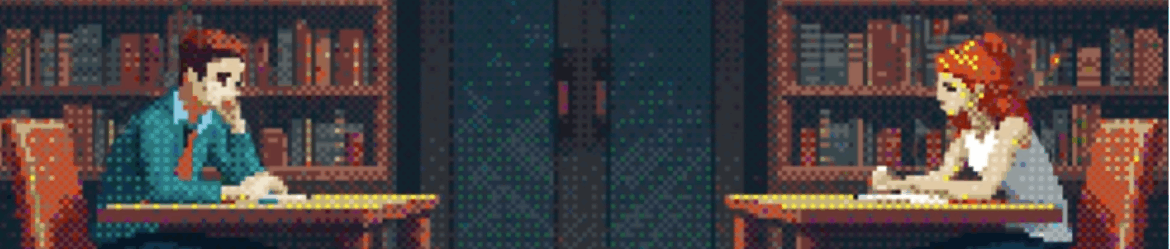To the uninitiated, the mod_status output can look like so much gobbledegook, but it’s really quite straightforward. Let’s take a look at some sample output.
Apache Server Status for somedomain.com
Server Version: Apache/1.3.9 (Unix) PHP/4.0b3
Server Built: Mar 4 2000 17:01:01The first few lines identify and provide a brief description of your server. The server version information includes an incomplete list of some of the modules compiled into your server. Our example server is running on a Unix system and has been compiled with support for the PHP scripting language. (The level of detail provided by the server version line may be limited by the ServerTokens configuration directive.)
Current Time: Thursday, 13-Apr-2000 17:22:36 PDT
Restart Time: Thursday, 13-Apr-2000 17:15:26 PDT
Parent Server Generation: 14
Server uptime: 7 minutes 10 seconds
Total accesses: 42 - Total Traffic: 187 kB
CPU Usage: u.1 s.1 cu0 cs0 - .0465% CPU load
.0977 requests/sec - 445 B/second - 4559 B/request
3 requests currently being processed, 5 idle serversThe next block represents the server’s current state. Our example server has only been up for a few minutes and hasn’t yet seen much activity. It is currently dealing with three requests, one of which is my request for the server status itself. The message that five servers are idle servers is a clue that this server is configured to maintain a pool of at least five spare child processes ready to spring into action should the need arise.
K___K_W_........................................................
................................................................
................................................................
................................................................
Scoreboard Key:
"_" Waiting for Connection, "S" Starting up, "R" Reading Request,
"W" Sending Reply, "K" KeepAlive (read), "D" DNS Lookup, "L" Logging,
"G" Gracefully finishing, "." Open slot with no current processNo, that’s not boring morse-code; it’s the “scoreboard,” a pseudo-graphical representation of the state of the server’s child processes. According to the included Scoreboard Key, our server is replying to one request, maintaining two KeepAlive connections, and is maintaining five idle processes. A busier server’s scoreboard would look more like:
WWKW__WW_KKKWK__KKKKWKKKKK_WKKK_KK__KRWKKK__KK___K____WKK__KWWKK
_K___K___WWKWWW_W_W_WWWK_WW_WWWLWWW_KWWKKWKWWKWWKKWW_KWKKKKW__WK
WKWWW_KKWKKKWK_KW_KKKK__KK_KKKWWK_KW__K_KKK_K..........W........
................................................................
For more on pool regulation and KeepAlive, see my earlier HTTP Wrangler column, “An Amble Through Apache Configuration.”
Srv PID Acc M CPU SS Req Conn Child Slot
0-14 29987 0/24/24 W 0.09 2 0 0.0 0.16 0.16
Client VHost Request Request
127.0.0.1 www.mydomain.net GET /server-status HTTP/1.0In addition to a more general overview of your server’s activity, mod_status gets down to the nitty-gritty, displaying a snapshot of the individual requests it is currently handling. Let’s take a gander at a fairly representative request. Please note that the output above has been split in half for display purposes.
0-14 |
Srv The ID of the child process and its generation. The generation increases each time a child process is restarted, whether due to a server-restart or a limit placed on the number of processes a child is allowed to handle. See the MaxRequestsPerChild directive. |
29987 |
PID The child’s process ID. |
0/24/24 |
Acc The first number in this trio is the number of accesses or requests using this connection. For non-KeepAlive connections, this will be 0 since each request makes its own connection and so is always the first (and last). The second is the number of requests handled thus far by this child. The third is the number of requests handled by this slot; the child may have come and gone, its slot taken by another. |
W |
Mode The child’s mode of operation; one of the following possibilities: |
0.09 |
CPU SS Req Conn Child Slot Some of the less useful bits and pieces… CPU: The child’s CPU usage in number of seconds. |
www.mydomain.net |
VHost Perhaps your server hosts multiple virtual domains; how would you determine which page is being requested by GET /index.html?. The VHost column helps you sort out which request is coming to which virtual host — in this example, www.mydomain.net. |
GET /server-status HTTP/1.0 |
Request This particular hit is my request for server-status. The GET bit indicates a simple request for a document (as opposed to sending data to the server using POST). The browser (in this case the Unix command-line wget program) is using HTTP version 1.0.
For more on HTTP, see my earlier HTTP Wrangler column, “Introducing Apache.” |
Installation
So how do you install and configure mod_status? I make the assumption here that you built and installed Apache from source. If you’re not familiar with building Apache, may I suggest you read my earlier HTTP Wrangler column, Getting, Installing, and Running Apache.
First, move into your Apache source directory.
% cd /usr/local/src/apache_1.3.xThankfully Apache’s configure script creates a cache file, config.status, saving us the bother of completely reconfiguring our Apache build from scratch. All we need to do is run config.status, supplying the one argument necessary to add mod_status.
If you’ve not already done so, now would be the time to become root.
# ./config.status --enable-module=status
Configuring for Apache, Version 1.3.11
...
Creating Makefile
Creating Configuration.apaci in src
Creating Makefile in src
+ configured for Linux platform
+ setting C compiler to gcc
+ setting C pre-processor to gcc -E
+ checking for system header files
+ adding selected modules
+ checking sizeof various data types
+ doing sanity check on compiler and options
...
Creating Makefile in src/modules/standardNote: Apache’s configure script automagically updates config.status to include mod_status; next time you configure you will not need to enable mod_status again.
Now that we’ve reconfigured Apache, let’s rebuild.
# makeYour screen should look something like:
# make
===> src
make[1]: Entering directory `src/httpd/apache_1.3.11'
make[2]: Entering directory `src/httpd/apache_1.3.11/src'
===> src/regex
...
[several unsightly lines later]
...
gcc -DLINUX=2 -DUSE_HSREGEX -DUSE_EXPAT -I../lib/expat-lite
-DNO_DL_NEEDED `../apaci` -o ab -L../os/unix -L../ap ab.o
-lap -los -lm -lcrypt
make[2]: Leaving directory `src/httpd/apache_1.3.11/src/support'
<=== src/support
make[1]: Leaving directory `src/httpd/apache_1.3.11'
<=== src
#Finally, you’re ready to install your newly freshly built Apache.
# make install(While not strictly necessary — reinstalling should only overwrite files that probably haven’t changed since your last install — I always advise backing up your Apache directory.)
Configuration
Mod_status is easy to configure; in fact the directives already exist in your httpd.conf file and simply need to be uncommented and edited slightly. If you’re not familiar with Apache configuration, may I suggest you read my earlier HTTP Wrangler column, An Amble Through Apache Configuration.
# cd /usr/local/apache/conf(or wherever your Apache installation’s configuration files are located)
Open your httpd.conf file in the text editor of your choice and search for the following set of configuration directives:
# Allow server status reports, with the URL of http://servername/server-status
# Change the ".your_domain.com" to match your domain to enable.
#
#<Location /server-status>
# SetHandler server-status
# Order deny,allow
# Deny from all
# Allow from .your_domain.com
#</Location>Uncomment everything from &lt;Location /server-status&gt; to &lt;/Location&gt; by removing the # characters from the beginning of each line.
It’s wise to protect your server-status output from prying eyes. The easiest way to do this is to restrict its access to one computer or domain. Change the .your_domain.com to the name of a computer or domain you wish to allow a peek at server-status. For example, if you’re the webmaven for your server, you may want to allow only your computer,mycomputer.mydomain.org access, your server-status configuration would look something like:
# Allow server status reports, with the URL of http://servername/server-status
# Change the ".your_domain.com" to match your domain to enable.
#
<Location /server-status>
SetHandler server-status
Order deny,allow
Deny from all
Allow from mycomputer.mydomain.org
</Location>Only one tiny piece left. The default status display isn’t as detailed as what you I showed you above. The more abbreviated version looks something like:
PID Key:
29955 in state: _ , 29956 in state: _ , 29957 in state: _
29958 in state: _ , 29959 in state: W , 29978 in state: _
In order to see all the gory details, you need to enable “full” status. Find the following lines and uncomment (remove the initial #) the ExtendedStatus directive; the result should look like:
# ExtendedStatus controls whether Apache will generate "full" status
# information (ExtendedStatus On) or just basic information (ExtendedStatus
# Off) when the "server-status" handler is called. The default is Off.
#
ExtendedStatus OnThat’s all there is to mod_status configuration. Save your httpd.conf file, shut down and start Apache.
# /usr/local/apache/sbin/apachectl stop
/usr/local/apache/sbin/apachectl stop: httpd stopped
# /usr/local/apache/sbin/apachectl start
/usr/local/apache/sbin/apachectl start: httpd started
#Fire up your Web browser on a machine allowed access to your server’s server-status and point it at the URL:
http://servername/server-statusHappy reading! For more information on mod_status and other aspects of Apache we touched on along the way, visit the Resources section below.