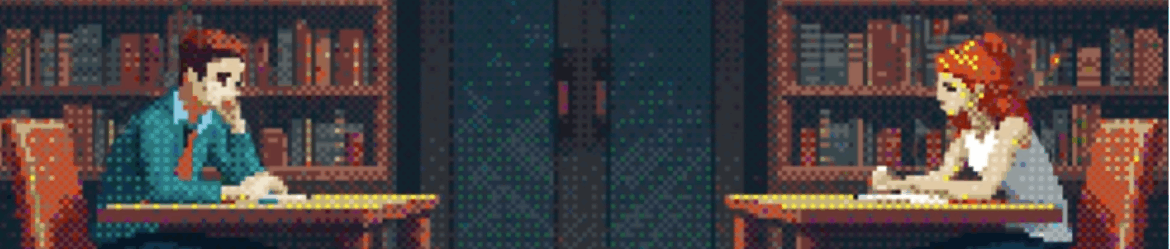Autore: Luigi Molinaro
This Morning
This morning, I don’t know why, I woke up at 5 and at half past 5 I decided to go to the balcony and see the sunrise listening to this song. It was truly something incredible, an indescribable feeling, with… Leggi tuttoThis Morning
Sento tutto, ed è meraviglioso.
Disteso sulla terra umidaMi perdo tra le nuvoleSento la pioggia sulla pelle pungereIl volo degli uccelli è un brividoChe mi accarezza l’animaNel cielo che diventa limpido più in làDue ali mi portano viaVia, lontano da quiDove tutto è un po’… Leggi tuttoSento tutto, ed è meraviglioso.
Sei solo Ted!
La cosa che può consolare,se può consolare,che ogni scelta inevitabilmente comporta conseguenze positive e negative nelle nostre vite che noi non potremo mai prevedere fino in fondo. Quando scegliamo qualcosa di cui ci pentiamo l’altra scelta /le altre scelte ci… Leggi tuttoSei solo Ted!
Molti Orrori
You say “I love you boy”I know you lie.I trust you all the sameAnd I don’t know why. ‘Cause when my back is turned,My bruises shine.Our broken fairytale,So hard to hide. I still believe,It’s you and metill the end of… Leggi tuttoMolti Orrori
Cycles
So I’m down and so I’m outQuindi sono giù e così io sono fuori But so are many othersMa lo sono anche tanti altri So I feel like tryin’ to hideCosì mi sento come cercando di nascondere My head ‘neath… Leggi tuttoCycles
Helm vs Operator
When it comes to running complex application workloads on Kubernetes two technologies standout — Helm and Kubernetes Operators. In this post we compare them and discuss how they actually complement each other towards solving problems of day-1 and day-2 operations… Leggi tuttoHelm vs Operator
Best 11 Kubernetes tool for 2021
Introduction In this article I will try to summarize my favorite tools for Kubernetes with special emphasis on the newest and lesser known tools which I think will become very popular. This is just my personal list based on my experience but, in order… Leggi tuttoBest 11 Kubernetes tool for 2021
Got it in You
How does ‘kubectl exec’ work?
Last Friday, one of my colleagues approached me and asked a question about how to exec a command in a pod with client-go. I didn’t know the answer and I noticed that I had never thought about the mechanism in… Leggi tuttoHow does ‘kubectl exec’ work?