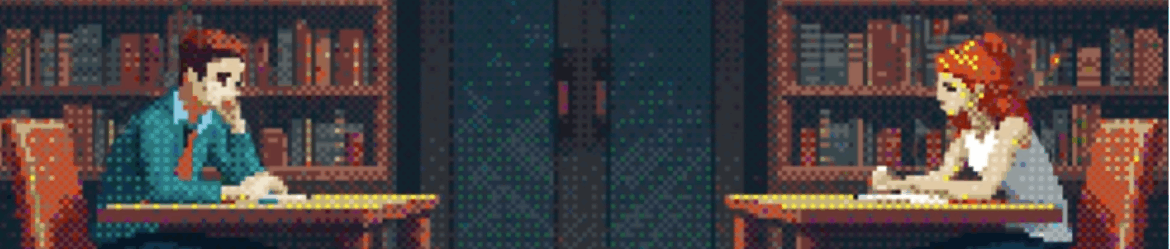Install KubeFlow locally
Kubeflow is to MLOps as Kubernetes is to DevOps. Learn how to install it locally to test it out and see if it’s right for you. MLOps, like its older sibling, DevOps, is a hard problem. And what do engineers do,… Leggi tuttoInstall KubeFlow locally