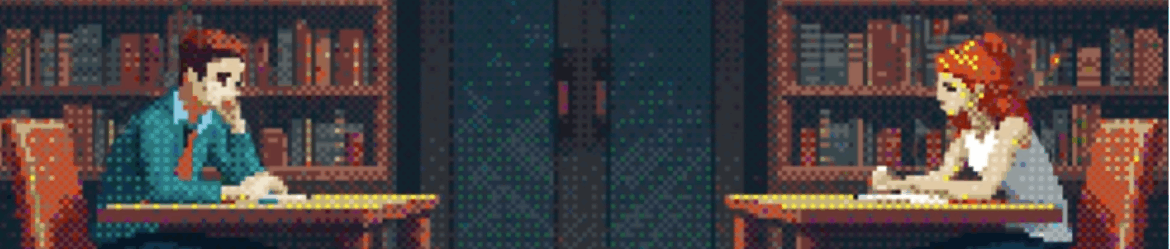Everybody knows
Everybody knowsIt hurts to grow upAnd everybody doesIt’s so weird to be back here.Let me tell you whatThe years go on andWe’re still fighting it, we’re still fighting itOh, we’re still fighting it, we’re still fighting it And you’re so… Leggi tuttoEverybody knows