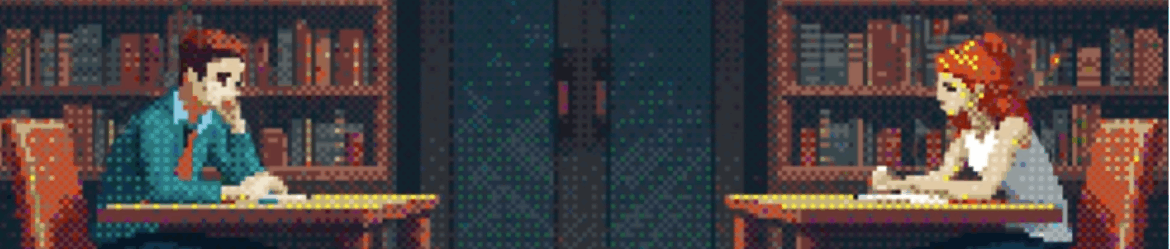Helm vs Operator
When it comes to running complex application workloads on Kubernetes two technologies standout — Helm and Kubernetes Operators. In this post we compare them and discuss how they actually complement each other towards solving problems of day-1 and day-2 operations… Leggi tuttoHelm vs Operator