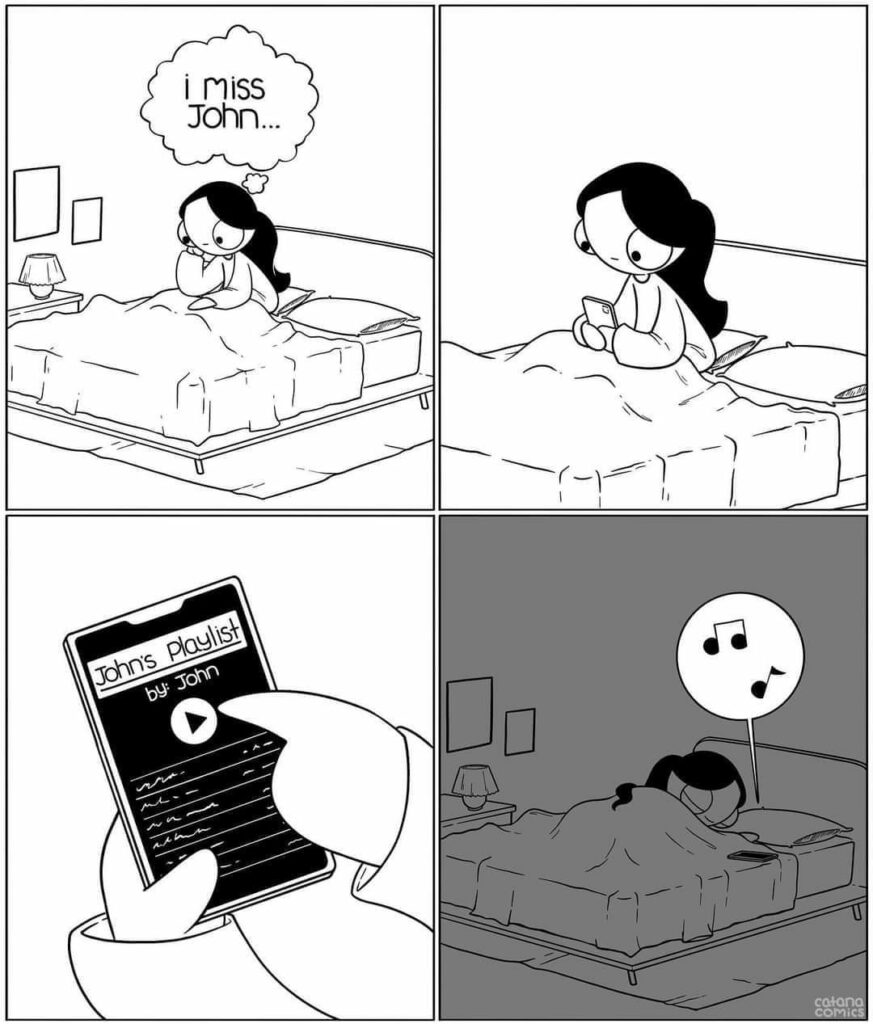Autore: Luigi Molinaro
Non ti sai nascondere davvero
Everybody knows
Everybody knows
It hurts to grow up
And everybody does
It’s so weird to be back here.
Let me tell you what
The years go on and
We’re still fighting it, we’re still fighting it
Oh, we’re still fighting it, we’re still fighting it
And you’re so much like me
I’m sorry
Il cuore di un leoncino.
Chi lo avrebbe detto. Ho imparato ad amare in modo disfunzionale.
Nell’amore c’era anche terrore, abbandono, delusione, frustrazione, mortificazione, odio e scherno. Un amore che doveva essere il più bello.
Avvicinamento evitamento. Lo schema del mio amore. Paura.
O se mi dispiace da morire per chi mi ha amato e sofferto per me. Non potevo amare profondamente, nel profondo c’era qualche demone. Dovevo ancora sistemare qualcosa e mai più permetterò a qualcuno di avvicinarsi se non avrò curato quel bimbo che tanto ha sofferto.
Allora ti lascio la mano, anche se ti amo da morire. È meglio. Starai meglio.
Dio grazie. La catena generazionale si è rotta. Io non ho quel mostro la.
L’adulto di quel bimbo è qui, a prenderti la mano. A spiegarti cosa l’amore non è. Quel bimbo che giace ancora lì, in un angolo della casa picchiato, confuso e in attesa che quella furia violenta si esaurisca. In silenzio. Non fare rumore, non guardare. Chi era? Chi era? Quanto durerà questa volta? Era la persona che più amavo. Era la mia mamma. Perché venivo amato e odiato, per nulla, picchiato. Forte. Dovevo aver fatto qualcosa. Cosa?
Non sei brutto e no, non avevi fatto proprio nulla. Se qualcuno ti toccherà gli spezzerò le mani.
sei bello. ❤️

your name
segnaposto
Connessioni
Why http 3.0 ?
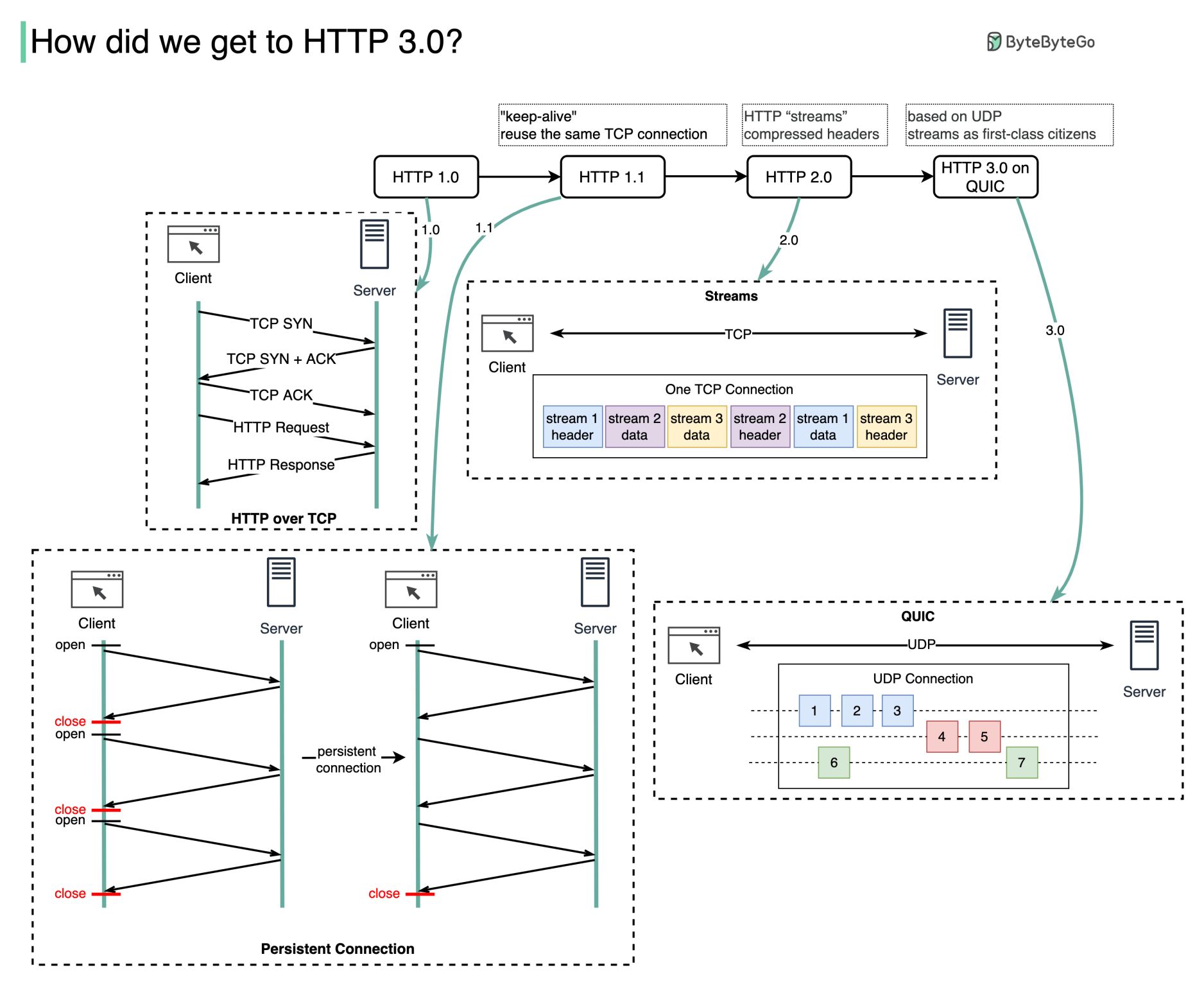
Selecting Performance Monitoring Tools
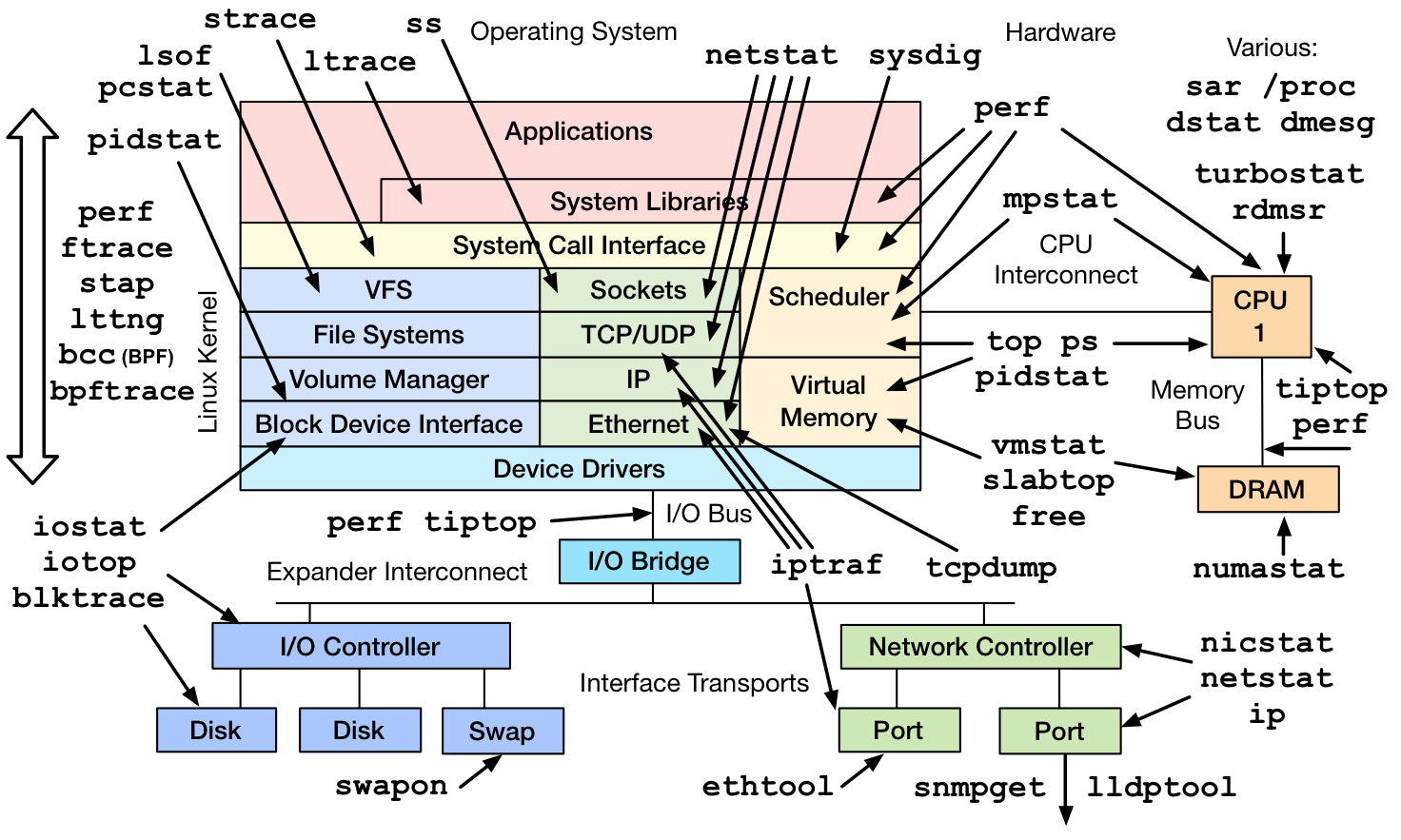
System monitoring is a helpful approach to provide the user with data regarding the actual timing behavior of the system. Users can perform further analysis using the data that these monitors provide. One of the goals of system monitoring is to determine whether the current execution meets the specified technical requirements.
These monitoring tools retrieve commonly viewed information, and can be used by way of the command line or a graphical user interface, as determined by the system administrator. These tools display information about the Linux system, such as free disk space, the temperature of the CPU, and other essential components, as well as networking information, such as the system IP address and current rates of upload and download.
Monitoring Tools
The Linux kernel maintains counterstructures for counting events, that increment when an event occurs. For example, disk reads and writes, and process system calls, are events that increment counters with values stored as unsigned integers. Monitoring tools read these counter values. These tools provide either per process statistics maintained in process structures, or system-wide statistics in the kernel. Monitoring tools are typically viewable by non-privileged users. The ps and top commands provide process statistics, including CPU and memory.
Monitoring Processes Using the ps Command
Troubleshooting a system requires understanding how the kernel communicates with processes, and how processes communicate with each other. At process creation, the system assigns a state to the process.
Use the ps aux command to list all users with extended user-oriented details; the resulting list includes the terminal from which processes are started, as well as processes without a terminal. A ? sign in the TTY column represents that the process did not start from a terminal.
[user@host]$ps auxUSER PID %CPU %MEM VSZ RSSTTYSTAT START TIME COMMAND user 1350 0.0 0.2 233916 4808 pts/0 Ss 10:00 0:00 -bash root 1387 0.0 0.1 244904 2808?Ss 10:01 0:00 /usr/sbin/anacron -s root 1410 0.0 0.0 0 0 ? I 10:08 0:00 [kworker/0:2... root 1435 0.0 0.0 0 0 ? I 10:31 0:00 [kworker/1:1... user 1436 0.0 0.2 266920 3816 pts/0 R+ 10:48 0:00 ps aux
The Linux version of ps supports three option formats:
- UNIX (POSIX) options, which may be grouped and must be preceded by a dash.
- BSD options, which may be grouped and must not include a dash.
- GNU long options, which are preceded by two dashes.
The output below uses the UNIX options to list every process with full details:
[user@host]$ps -efUID PID PPID C STIME TTY TIME CMD root 2 0 0 09:57 ? 00:00:00 [kthreadd] root 3 2 0 09:57 ? 00:00:00 [rcu_gp] root 4 2 0 09:57 ? 00:00:00 [rcu_par_gp] ...output omitted...
Key Columns in ps OutputPID
This column shows the unique process ID.TIME
This column shows the total CPU time consumed by the process in hours:minutes:seconds format, since the start of the process.%CPU
This column shows the CPU usage during the previous second as the sum across all CPUs expressed as a percentage.RSS
This column shows the non-swapped physical memory that a process consumes in kilobytes in the resident set size, RSS column.%MEM
This column shows the ratio of the process’ resident set size to the physical memory on the machine, expressed as a percentage.
Use the -p option together with the pidof command to list the sshd processes that are running.
[user@host ~]$ps -p $(pidof sshd)PID TTY STAT TIME COMMAND 756 ? Ss 0:00 /usr/sbin/sshd -D [email protected]... 1335 ? Ss 0:00 sshd: user [priv] 1349 ? S 0:00 sshd: user@pts/0
Use the following command to list of all processes sorted by memory usage in descending order:
[user@host ~]$ps ax --format pid,%mem,cmd --sort -%memPID %MEM CMD 713 1.8 /usr/libexec/sssd/sssd_nss --uid 0 --gid 0 --logger=files 715 1.8 /usr/libexec/platform-python -s /usr/sbin/firewalld --nofork --nopid 753 1.5 /usr/libexec/platform-python -Es /usr/sbin/tuned -l -P 687 1.2 /usr/lib/polkit-1/polkitd --no-debug 731 0.9 /usr/sbin/NetworkManager --no-daemon ...output omitted...
Various other options are available for ps including the o option to customize the output and columns shown.
Monitoring Process Using top
The top command provides a real-time report of process activities with an interface for the user to filter and manipulate the monitored data. The command output shows a system-wide summary at the top and process listing at the bottom, sorted by the top CPU consuming task by default. The -n 1 option terminates the program after a single display of the process list. The following is an example output of the command:
[user@host ~]$top -n 1Tasks: 115 total, 1 running, 114 sleeping, 0 stopped, 0 zombie %Cpu(s): 0.0 us, 3.2 sy, 0.0 ni, 96.8 id, 0.0 wa, 0.0 hi, 0.0 si, 0.0 st MiB Mem : 1829.0 total, 1426.5 free, 173.6 used, 228.9 buff/cache MiB Swap: 0.0 total, 0.0 free, 0.0 used. 1495.8 avail Mem PID USER PR NI VIRT RES SHR S %CPU %MEM TIME+ COMMAND 1 root 20 0 243968 13276 8908 S 0.0 0.7 0:01.86 systemd 2 root 20 0 0 0 0 S 0.0 0.0 0:00.00 kthreadd 3 root 0 -20 0 0 0 I 0.0 0.0 0:00.00 rcu_gp ...output omitted...
Useful Key Combinations to Sort FieldsRES
Use Shift+M to sort the processes based on resident memory.PID
Use Shift+N to sort the processes based on process ID.TIME+
Use Shift+T to sort the processes based on CPU time.
Press F and select a field from the list to use any other field for sorting.
IMPORTANT
The top command imposes a significant overhead on the system due to various system calls. While running the top command, the process running the top command is often the top CPU-consuming process.
Monitoring Memory Usage
The free command lists both free and used physical memory and swap memory. The -b, -k, -m, -g options show the output in bytes, KB, MB, or GB, respectively. The -s option is passed as an argument that specifies the number of seconds between refreshes. For example, free -s 1 produces an update every 1 second.
[user@host ~]$free -mtotal used free shared buff/cache available Mem: 1829 172 1427 16 228 1496 Swap: 0 0 0
The near zero values in the buff/cache and available columns indicate a low memory situation. If the available memory is more than 20% of the total, and the used memory is close to the total memory, then these values indicate a healthy system.
Monitoring File System Usage
One stable identifier that is associated with a file system is its UUID, a very long hexadecimal number that acts as a universally unique identifier. This UUID is part of the file system and remains the same as long as the file system is not recreated. The lsblk -fp command lists the full path of the device, along with the UUIDs and mount points, as well as the type of file system in the partition. If the file system is not mounted, the mount point displays as blank.
[user@host ~]$lsblk -fpNAME FSTYPE LABEL UUID MOUNTPOINT /dev/vda ├─/dev/vda1 xfs 23ea8803-a396-494a-8e95-1538a53b821c /boot ├─/dev/vda2 swap cdf61ded-534c-4bd6-b458-cab18b1a72ea [SWAP] └─/dev/vda3 xfs 44330f15-2f9d-4745-ae2e-20844f22762d / /dev/vdb └─/dev/vdb1 xfs 46f543fd-78c9-4526-a857-244811be2d88
The findmnt command allows the user to take a quick look at what is mounted where, and with which options. Executing the findmnt command without any options lists out all the mounted file systems in a tree layout. Use the -s option to read the file systems from the /etc/fstab file. Use the -S option to search the file systems by the source disk.
[user@host ~]$findmnt -S /dev/vda1TARGET SOURCE FSTYPE OPTIONS / /dev/vda1 xfs rw,relatime,seclabel,attr2,inode64,noquota
The df command provides information about the total usage of the file systems. The -h option transforms the output into a human-readable form.
[user@host ~]$df -hFilesystem Size Used Avail Use% Mounted on devtmpfs 892M 0 892M 0% /dev tmpfs 915M 0 915M 0% /dev/shm tmpfs 915M 17M 899M 2% /run tmpfs 915M 0 915M 0% /sys/fs/cgroup /dev/vda1 10G 1.5G 8.6G 15% / tmpfs 183M 0 183M 0% /run/user/1000
The du command displays the total size of all the files in a given directory and its subdirectories. The -s option suppresses the output of detailed information and displays only the total. Similar to the df -h command, the -h option displays the output into a human-readable form.
[user@host ~]$du -sh /home/user16K /home/user
Using GNOME System Monitor
The System Monitor available on the GNOME desktop provides statistical data about the system status, load, and processes, as well as the ability to manipulate those processes. Similar to other monitoring tools, such as the top, ps, and free commands, the System Monitor provides both the system-wide and per-process data. These monitoring tools retrieve commonly viewed information, and can be used by way of the command line or a graphical user interface, as determined by the system administrator. Use the gnome-system-monitor command to access the application from a command terminal.
To view the CPU usage, go to the Resources tab and look at the CPU History chart.
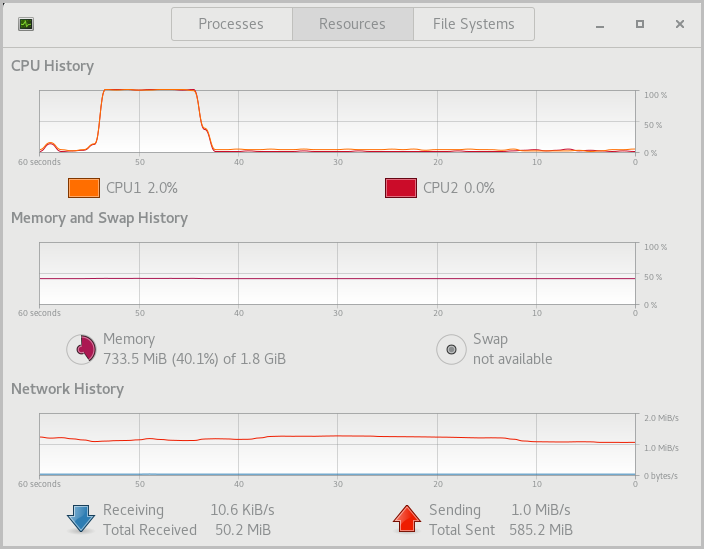 |
Figure 2.2: CPU usage history in System Monitor
The virtual memory is the sum of the physical memory and the swap space in a system. A running process maps the location in physical memory to files on disk. The memory map displays the total virtual memory consumed by a running process, which determines the memory cost of running that process instance. The memory map also displays the shared libraries used by the process.
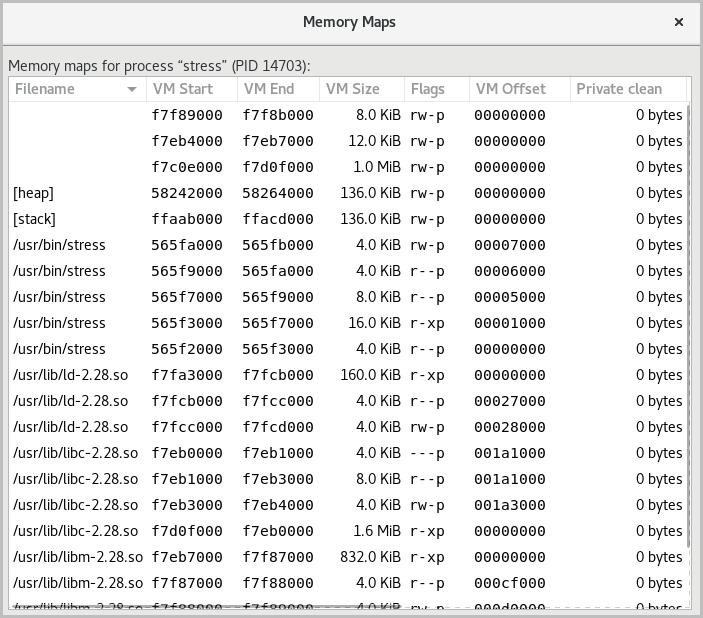 |
Figure 2.3: Memory map of a process in System Monitor
To display the memory map of a process in System Monitor, locate a process in the Processes tab, right-click a process in the list, and select Memory Maps.
purple rain
La pioggia viola può assumere mille forme e incarnare altrettanti stati d’animo; può rappresentare le lacrime dopo una delusione, dopo una fatica e lo stremo per le botte ricevute; può diventare la libertà di chiudere gli occhi e lasciarsi andare, lasciar fluire le proprie emozioni intime, pure, incontenibili come la pioggia che cade e scorre a rivoli sul terreno; può essere il racconto di una bella storia d’amore o un manifesto di scuse, se ci si sofferma a quanto suggerisce il testo, ma, ad ogni modo, il bello di Purple rain risiede nella liquida consistenza della sua interpretazione che, come il liquido, assume naturalmente le fattezze del suo contenitore. Quei contenitori siamo noi, ciascuno unico, ciascuno diverso.Chiudi gli occhi per 8 minuti e arriverà sicuramente qualcosa dal profondo.
6 Important things you need to run Kubernetes in production
Kubernetes adoption is at an all-time high. Almost every major IT organization invests in a container strategy and Kubernetes is by far the most-used and most popular container orchestration technology. While there are many flavors of Kubernetes, managed solutions like AKS, EKS and GKE are by far the most popular. Kubernetes is a very complex platform, but setting up a Kubernetes cluster is fairly easy as long as you choose a managed cloud solution. I would never advise self-managing a Kubernetes cluster unless you have a very good reason to do so.
Running Kubernetes comes with many benefits, but setting up a solid platform yourself without strong Kubernetes knowledge takes time. Setting up a Kubernetes stack according to best-practices requires expertise, and is necessary to set up a stable cluster that is future-proof. Simply running a manged cluster and deploying your application is not enough. Some additional things are needed to run a production-ready Kubernetes cluster. A good Kubernetes setup makes the life of developers a lot easier and gives them time to focus on delivering business value. In this article, I will share the most important things you need to run a Kubernetes stack in production.

1 – Infrastructure as Code (IaC)
First of all, managing your cloud infrastructure using Desired State configuration (Infrastructure as Code – IaC) comes with a lot of benefits and is a general cloud infrastructure best practice. Specifying it declarative as code will enable you to test your infrastructure (changes) in non-production environments. It discourages or prevents manual deployments, making your infrastructure deployments more consistent, reliable and repeatable. Teams implementing IaC deliver more stable environments rapidly and at scale. IaC tools like Terraform or Pulumi work great to deploy your entire Kubernetes cluster in your cloud of choice together with networking, load balancers, DNS configuration and of course an integrated Container Registry.
2 – Monitoring & Centralized logging
Kubernetes is a very stable platform. Its self-healing capabilities will solve many issues and if you don’t know where to look you wouldn’t even notice. However, that does not mean monitoring is unimportant. I have seen teams running production without proper monitoring, and suddenly a certificate expired, or a node memory overcommit caused an outage. You can easily prevent these failures with proper monitoring in place. Prometheus and Grafana are Kubernetes’ most used monitoring solutions and can be used to monitor both your platform and applications. Alerting (e.g. using the Alertmanager) should be set up for critical issues with your Kubernetes cluster, so that you can prevent downtime, failures or even data loss.
Apart from monitoring using metrics, it is also important to run centralized components like Fluentd or Filebeat to collect logging and send them to a centralized logging platform like ElasticSearch so that application error logs and log events can be traced and in a central place. These tools can be set up centrally, so standard monitoring is automatically in place for all apps without developer effort.
3 – Centralized Ingress Controller with SSL certificate management
Kubernetes has a concept of Ingress. A simple configuration that describes how traffic should flow from outside of Kubernetes to your application. A central Ingress Controller (e.g. Nginx) can be installed in the cluster to manage all incoming traffic for every application. When an Ingress Controller is linked to a public Cloud LoadBalancer, all traffic is automatically loadBalanced among Nodes, and sent to the right pods IP Addresses.
A Ingress Controller gives many benefits, because of its Centralization. It can also take care of HTTPS and SSL. An integrated component called cert-manager is a centrally deployed application in Kubernetes that takes care of HTTPS certificates. It can be configured using Let’s Encrypt, wildcard certificates or even a private Certification Authority for internal company-trusted certificates. All incoming traffic will be automatically encrypted using the HTTPS certificates and forwarded to the correct Kubernetes pods. Another thing developers won’t need to worry about.
4 – Role-Based Access Control (RBAC)
Not everyone should be a Kubernetes Administrator. We should always apply the principle of Least Privilege when it comes to Kubernetes access. Role-Based Access Control should be applied to the whole Kubernetes stack (Kubernetes API, deployment tools, dashboards, etc.). When we integrate Kubernetes with an IAM solution like Keycloak, Azure AD or AWS Cognito, we can centrally manage authentication and authorization using OAuth2 / OIDC for both platform tools and applications. Roles and groups can be defined to give users access to the resources they need to access based on their team or role.
5 – GitOps Deployments
Everyone who works with Kubernetes uses kubectl one way or another. But manually deploying to Kubernetes using the ‘kubectl apply’ command is not a best practice, most certainly not in production. Kubernetes desired state configuration should be present in GIT, and we need a deployment platform that rolls out to Kubernetes. ArgoCD and Flux are the two leading GitOps platforms for Kubernetes deployments. Both work very well for handling real-time declarative state management, making sure that Git is the single source of truth for the Kubernetes state. Even if a rogue developer tries to manually change something in production, the GitOps platform will immediately roll back the change to the desired change. With a GitOps bootstrapping technique we can manage environments, teams, projects, roles, policies, namespaces, clusters, appgroups and applications. With Git only. GitOps makes sure that all changes to all Kubernetes environments are 100% traceable, easily automated and manageable.
6 – Secret Management
Kubernetes secret manifests are used to inject secrets into your containers, either as environment variables or file mappings. Preferably, not everyone should be able to access all secrets, especially in production. Using Role-Based Access Control on secrets for team members and applications is a security best practice. Secrets can be injected into Kubernetes using a CI / CD tooling or (worse) via a local development environment, but this can result in configuration state drift. This is not traceable, and not easily manageable. The best way to sync secrets is using a central vault, like Azure Key Vault, Hashicorp Vault, AWS Secrets Manager with a central secrets operator like External Secrets Operator. This way, secret references can be stored in GIT, pointing to an entry in an external secrets Vault. For more security-focused companies it is also an option to lock out all developers from secrets in Kubernetes using RBAC. They will be able to reference secrets, and use them in containers, but will never be able to directly access them.
Conclusion
Spinning-up a managed Kubernetes cluster is easy, but setting it up correctly takes time if you don’t have the expertise. It is very important to have a good Infrastructure as Code solution, proper monitoring, RBAC and Deployment mechanisms that are secure, manageable and traceable. The earlier, the better. Setting up your Kubernetes cluster according to best practices using standardized open source tooling will help you save time, failures and headaches, especially in the long run. Of course, these are the most basic requirements for your Kubernetes stack, especially for enterprise-level companies. Other important considerations that have not been mentioned are ServiceMesh, Security scanning / compliance, end-to-end traceability, which will be discussed in a future article.